Step 1)
Select Users from the Left Side Menu, then which opens the Users dashboard.
Step 2)
Select Add New User from the upper right to open the User Profile dashboard.
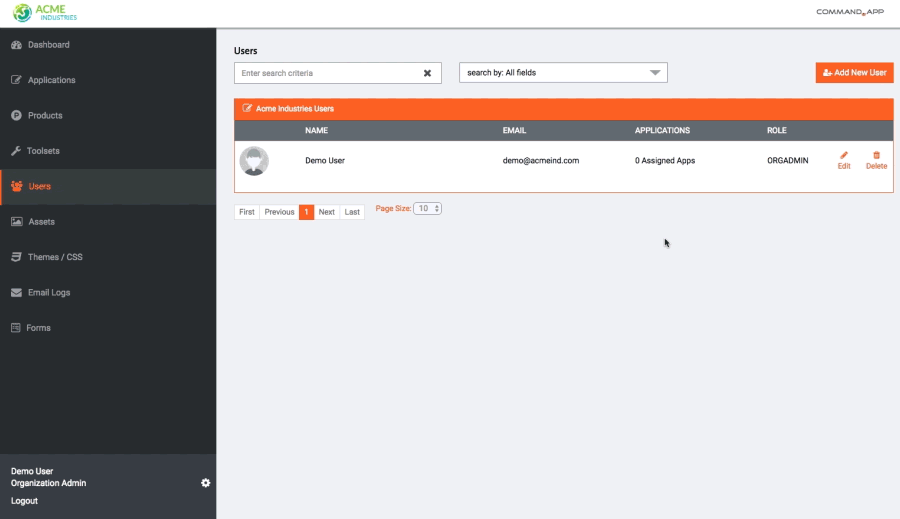
- User Details:
- First Name
- Last Name
- Company Role (enter user’s position or title)
- Email Address (this is the username for their account)
- Permission (select User or Admin – selected from dropdown, based on their user role)
- Password:
- Password
- Confirm Password
(Note: Organization administrator will then need to email the user their login info (email address, and password once they are complete.)
- Assign Applications:
- Select all appropriate apps per user’s level of access and assign
Step 3)
Click Select Image to open your desktop browser then select and open the user’s image.
Image must be < 400 x 400 pixels, and < 200KB
Step 4)
Then look at the list of applications available at the bottom of this window. By default, nothing is selected. Check the boxes that is associated with the apps this user can gain access to.
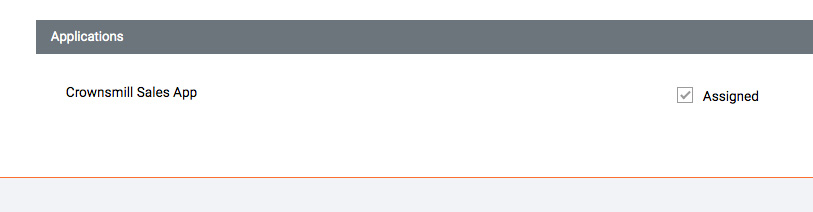
Step 5)
Once complete, click SAVE in the upper right corner. Your new user is created.

