GLOSSARY
Below you will find a list of terms or words that are used to describe the components of the Command.App platform. Along with the terms you will find a brief description and explanations for their use.
Login Screen
Encrypted access for all users. Login credentials allow for accurate
user management, secure content access and user analytics.
user management, secure content access and user analytics.
Username
The username given to you by your organization administrator.
Typically your company email address.
The username given to you by your organization administrator.
Typically your company email address.
Password
The password assigned to you by your organization administrator.
This can be changed on the Command Center menu following login.
The password assigned to you by your organization administrator.
This can be changed on the Command Center menu following login.
See Installed Presentations
Allows the user to view presentations installed on their device
without logging in and are available offline.
Allows the user to view presentations installed on their device
without logging in and are available offline.
GO
Once the username and password have been entered,
touching GO will login the user and launch their Command Center.
Once the username and password have been entered,
touching GO will login the user and launch their Command Center.
Watch Video Demo
View the Command.App video demo.
View the Command.App video demo.
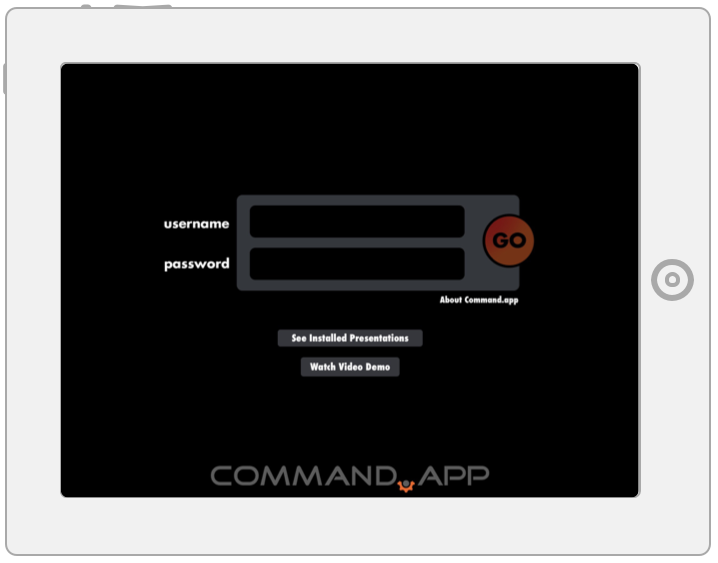
Username
The username given to you by your organization administrator. Typically your company email address.
Password
The password assigned to you by your organization administrator. This can be changed on the Command Center menu following login.
See Installed Presentations
Allows the user to view presentations installed on their device without logging in and are available offline.
GO
Once the username and password have been entered, touching GO will login the user and launch their Command Center.
Watch Video Demo
View the Command.App video demo.
The username given to you by your organization administrator. Typically your company email address.
Password
The password assigned to you by your organization administrator. This can be changed on the Command Center menu following login.
See Installed Presentations
Allows the user to view presentations installed on their device without logging in and are available offline.
GO
Once the username and password have been entered, touching GO will login the user and launch their Command Center.
Watch Video Demo
View the Command.App video demo.
Command Center
The Command Center allows the Organization Administrator to manage content
while users can have multiple app solutions available for their brand.
while users can have multiple app solutions available for their brand.
Logout
Returns user to login menu.
Returns user to login menu.
Available
Displays all available apps for logged in user. Also contains a version number that
indicates if an app installed on the device has been updated.
Displays all available apps for logged in user. Also contains a version number that
indicates if an app installed on the device has been updated.
Activate
Once an app is selected in the list above, it installs that app locally to the device.
Once an app is selected in the list above, it installs that app locally to the device.
Active
Displays all apps currently active and installed onto the device.
Any app in this list is local to the device and available offline.
Displays all apps currently active and installed onto the device.
Any app in this list is local to the device and available offline.
► Play Button
Launches selected app.
Launches selected app.
Refresh
Refreshes the list of updated apps.
Alternately, the user can pull down on the AVAILABLE list to refresh.
Refreshes the list of updated apps.
Alternately, the user can pull down on the AVAILABLE list to refresh.
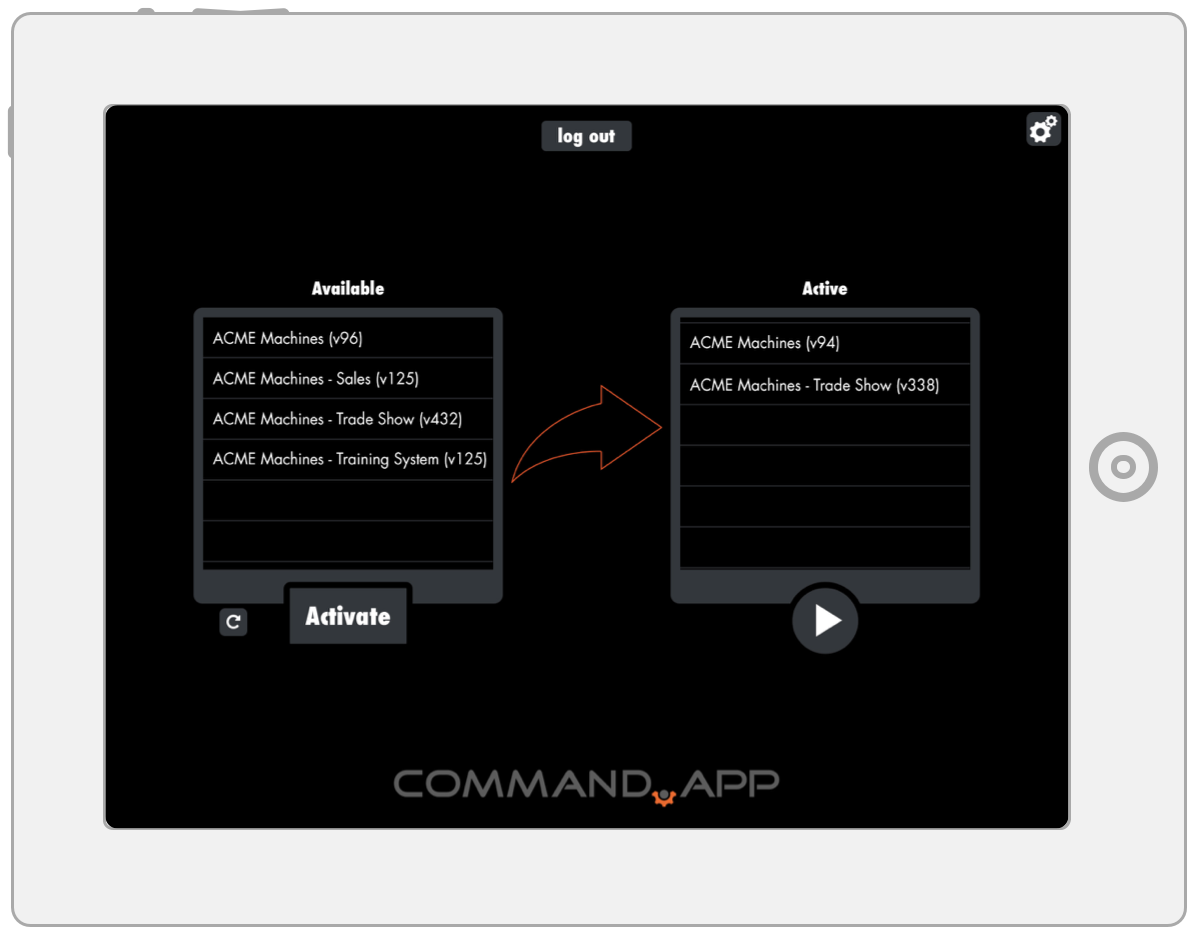
Logout
Returns user to login menu.
Available
Displays all available apps for logged in user. Also contains a version number that indicates if an app installed on the device has been updated.
Activate
Once an app is selected in the list above, it installs that app locally to the device.
Active
Displays all apps currently active and installed onto the device. Any app in this list is local to the device and available offline.
► Play Button
An active must be selected from the list above, then touch the play button to launch the selected app.
Refresh
Refreshes the list of updated apps. Alternatively, the user can pull down on the AVAILABLE list to refresh.
Returns user to login menu.
Available
Displays all available apps for logged in user. Also contains a version number that indicates if an app installed on the device has been updated.
Activate
Once an app is selected in the list above, it installs that app locally to the device.
Active
Displays all apps currently active and installed onto the device. Any app in this list is local to the device and available offline.
► Play Button
An active must be selected from the list above, then touch the play button to launch the selected app.
Refresh
Refreshes the list of updated apps. Alternatively, the user can pull down on the AVAILABLE list to refresh.
Main Menu
Main menus will differ depending on how organizations need to present their content.
The example below is used to demonstrate the flexibility of the platform.
The example below is used to demonstrate the flexibility of the platform.
Logo Button Track
Links to a semi-private presentation track (if applicable).
Links to a semi-private presentation track (if applicable).
Button Tracks
Links to situational tracks that may include a menu, presentation or toolset.
Links to situational tracks that may include a menu, presentation or toolset.
Carousels
Links to contextually unrelated situational tracks that
may include submenus, presentations or toolsets.
Links to contextually unrelated situational tracks that
may include submenus, presentations or toolsets.
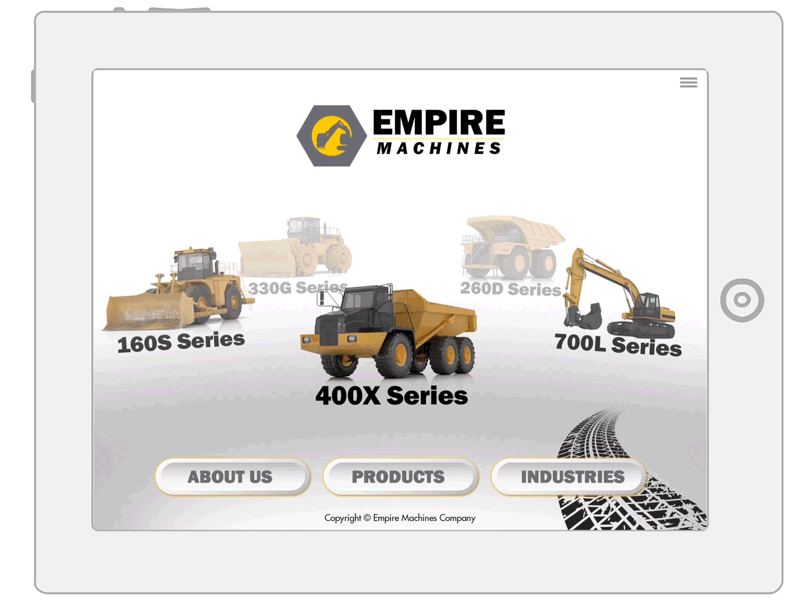
Logo Button Track
Links to a semi-private presentation track (if applicable).
Button Tracks
Links to situational tracks that may include a menu, presentation or toolset.
Carousels
Links to contextually unrelated situational tracks that may include submenus, presentations or toolsets.
3-Track Menu
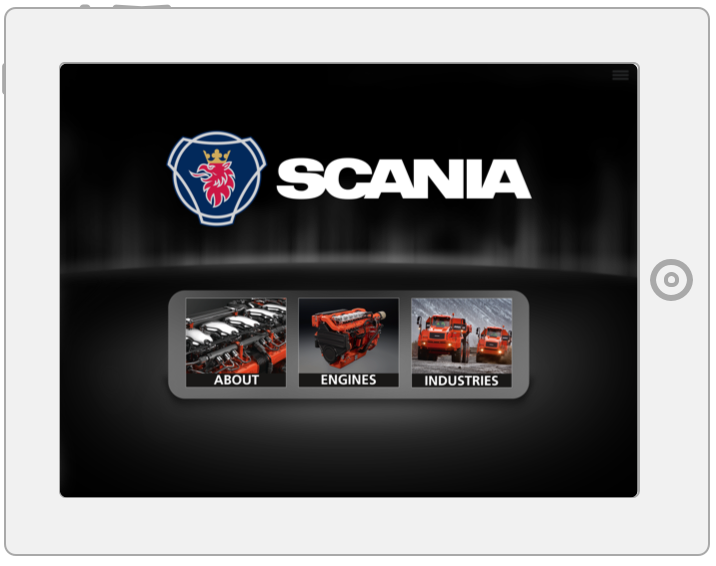
• Use this to situationally access content associated with three contextually unrelated links.
• Provides a basic functionality for situational navigation
• Tracks limited to three (3)
• Provides a basic functionality for situational navigation
• Tracks limited to three (3)
Multi-Track Menu
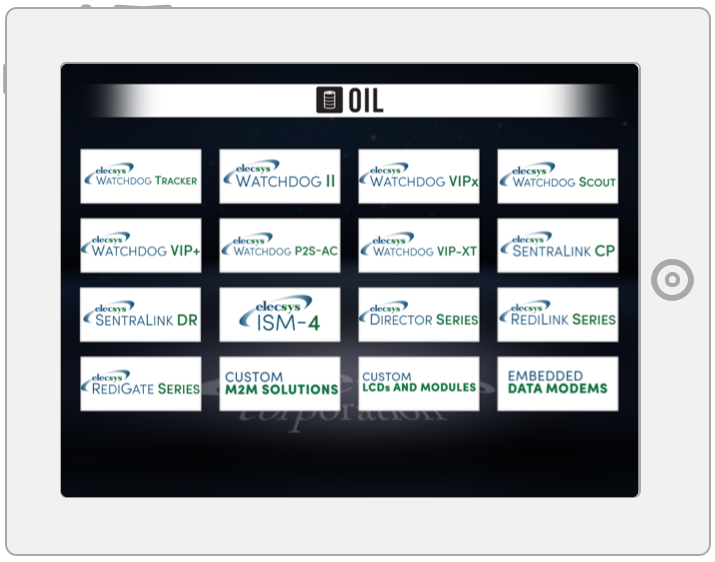
• Use this to situationally access content associated with multiple contextually unrelated links.
• Provides a basic functionality for situational navigation.
• Recommended for <20 Tracks.
• Provides a basic functionality for situational navigation.
• Recommended for <20 Tracks.
Carousel Navigator Menu

• Use this to flow through a collection of contextually related links (by rotating the carousel to view featured tracks).
• Provides high-end functionality for situational navigation.
• Provides dynamic 3D interactivity for cross promotion during presentation.
• Recommended for <15 Tracks
• Provides high-end functionality for situational navigation.
• Provides dynamic 3D interactivity for cross promotion during presentation.
• Recommended for <15 Tracks
Carousel Combo Menu
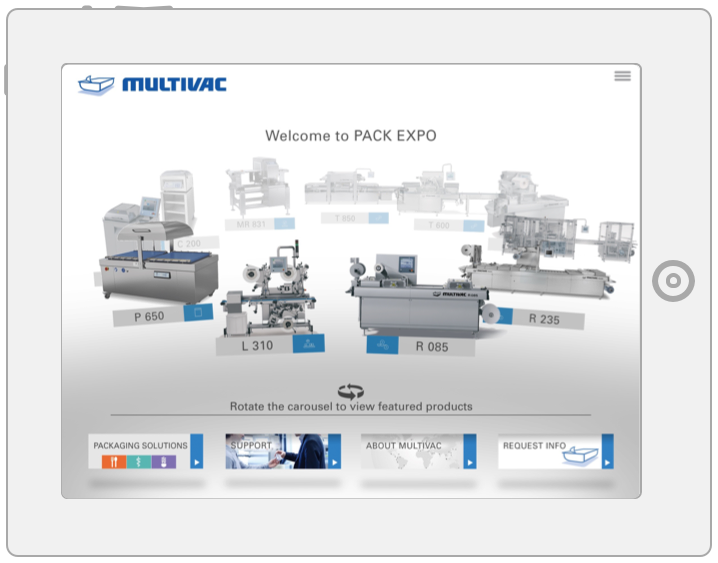
• Use this to flow through a collection of contextually related links (by rotating the carousel to view featured tracks), while having a secondary menu section for contextually unrelated links.
• Provides high-end functionality for situational navigation.
• Provides dynamic 3D interactivity for cross promotion during presentation.
• Recommended for <15 Carousel Tracks, and < 15 Multi-Track Buttons
• Provides high-end functionality for situational navigation.
• Provides dynamic 3D interactivity for cross promotion during presentation.
• Recommended for <15 Carousel Tracks, and < 15 Multi-Track Buttons
2D Graphic Menu

• Use this to show a direct correlation to specific callouts & associated feature details.
• Interactive 2D hotspots highlight specific locations on products and image maps.
• Great for featured product apps or sub-menus.
• Interactive 2D hotspots highlight specific locations on products and image maps.
• Great for featured product apps or sub-menus.
2D Graphic Combo Menu
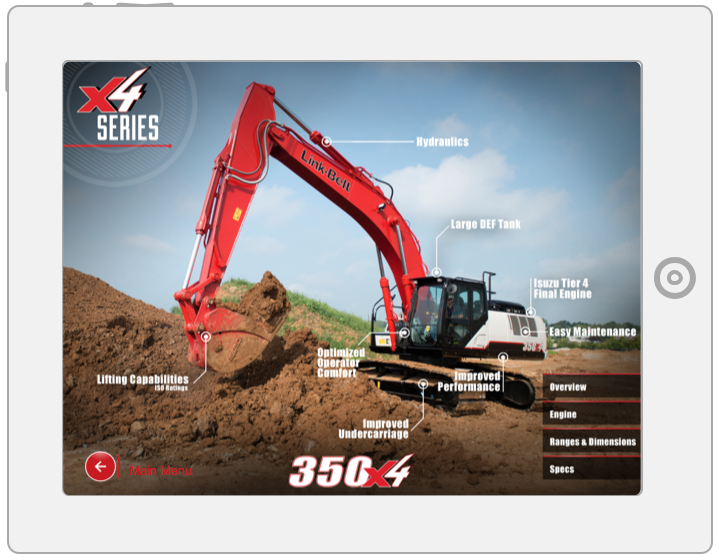
• Use this to show a direct correlation to specific callouts + associated feature/benefit details.
• Interactive 2D hotspots highlight specific locations on products and image maps.
• Interactive 2D hotspots highlight specific locations on products and image maps.
Collections
Non-linear approach to present a collection of related slide decks,
images, graphics and videos. All are accessible via lower navigation 'thumbnails'.
images, graphics and videos. All are accessible via lower navigation 'thumbnails'.
Present Screen
Displays the selected Slide Deck (via lower thumbs) for
presenting a slide deck, slide, video or graphic .
Displays the selected Slide Deck (via lower thumbs) for
presenting a slide deck, slide, video or graphic .
Slide Deck Thumbnails or Thumbs
Links to specific content related to the collection.
Links to specific content related to the collection.
Telestrator Draw Mode
Single Tap pen icon to activate the drawing mode.
Single Tap pen icon to activate the drawing mode.
Share
Share all content inside that specific slide deck via email,
app, text or other device sharing options.
Share all content inside that specific slide deck via email,
app, text or other device sharing options.
Pinch Zoom
Pinch to zoom up to 200% on current image.
Pinch to zoom up to 200% on current image.
Close
Touch to close presenter.
Touch to close presenter.

Present Screen
Displays the selected Slide Deck (via lower thumbs) for presenting a slide deck, slide, video or graphic.
Slide Deck Thumbnails or Thumbs
Links to specific content related to the collection.
Telestrator Draw Mode
Single-tap pen icon to activate the drawing mode.
Share
Share all content inside that specific slide deck via email,
app, text or other device sharing options.
Pinch Zoom
Pinch to zoom up to 200% on current image.
Close
Touch to close presenter and return to your menu.
Displays the selected Slide Deck (via lower thumbs) for presenting a slide deck, slide, video or graphic.
Slide Deck Thumbnails or Thumbs
Links to specific content related to the collection.
Telestrator Draw Mode
Single-tap pen icon to activate the drawing mode.
Share
Share all content inside that specific slide deck via email,
app, text or other device sharing options.
Pinch Zoom
Pinch to zoom up to 200% on current image.
Close
Touch to close presenter and return to your menu.
Right Panel
Designed for access to addresses linked to sent material
as well as Command.App toolsets including quote builders,
content search & lookup and quote builders.
as well as Command.App toolsets including quote builders,
content search & lookup and quote builders.
Hamburger Menu Button
This button that is always available in the right hand
corner of your device and opens the right panel menu and gives
the user access to multiple navigation solutions.
This button that is always available in the right hand
corner of your device and opens the right panel menu and gives
the user access to multiple navigation solutions.
View Contacts
The user can review email addresses of sent information,
what was sent and the date. Additionally, they can
share the contact data out to a CRM or their computer.
The user can review email addresses of sent information,
what was sent and the date. Additionally, they can
share the contact data out to a CRM or their computer.
Toolsets
Users can launch toolsets available on the Command.App platform.
Additionally, there can be one-click access to any content inside their app.
Users can launch toolsets available on the Command.App platform.
Additionally, there can be one-click access to any content inside their app.
Telestrator Draw Mode
Single-tap pen icon to activate the drawing mode.
Single-tap pen icon to activate the drawing mode.
Attract Mode Video
Designed for trade show or kiosk environments.
A video engages when the device has been idle for a certain amount of time.
Designed for trade show or kiosk environments.
A video engages when the device has been idle for a certain amount of time.
Reset
Clears all data that was input into forms or shareable content.
Takes you to the main menu of your app.
Clears all data that was input into forms or shareable content.
Takes you to the main menu of your app.
Exit
Exits out of your app completely and takes the user
back to the Command Center of their app.
Exits out of your app completely and takes the user
back to the Command Center of their app.
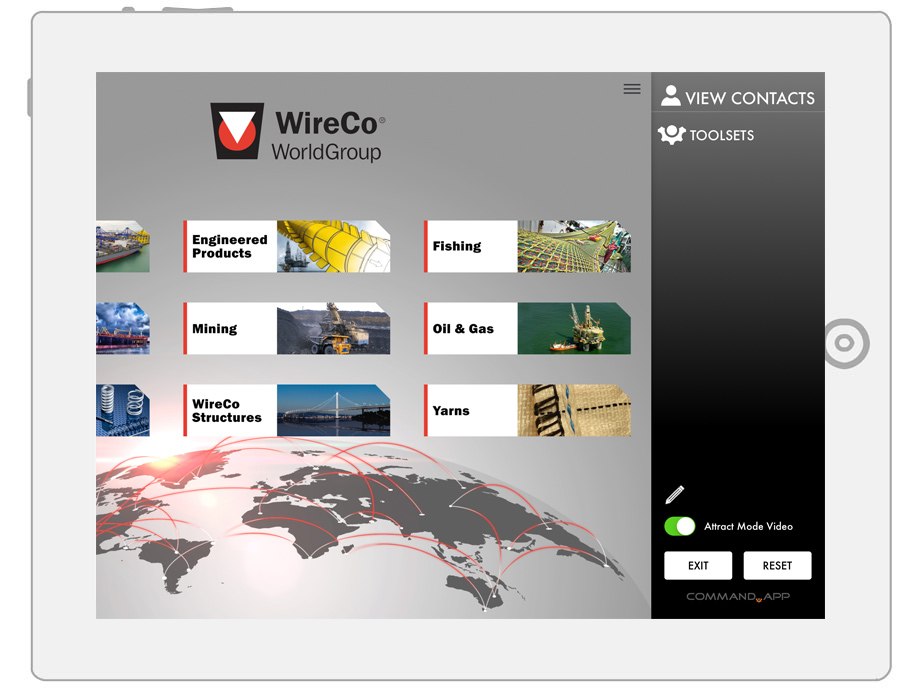
Hamburger Menu Button
This button that is always available in the right hand corner of your device and opens the right panel menu and gives the user access to multiple navigation solutions.
View Contacts
The user can review email addresses of sent information, what was sent and the date. Additionally, they can share the contact data out to a CRM or their computer.
Toolsets
Users can launch toolsets available on the Command.App platform. Additionally, there can be one-click access to any content inside their app. to activate the drawing mode.
Telestrator Draw Mode
Single-tap pen icon to activate the drawing mode.
Attract Mode Video
Designed for trade show or kiosk environments. A video engages when the device has been idle for a certain amount of time.
Reset
Clears all data that was input into forms or shareable content. Takes you to the main menu of your app.
Exit
Exits out of your app completely and takes the user back to the Command Center of their app.
This button that is always available in the right hand corner of your device and opens the right panel menu and gives the user access to multiple navigation solutions.
View Contacts
The user can review email addresses of sent information, what was sent and the date. Additionally, they can share the contact data out to a CRM or their computer.
Toolsets
Users can launch toolsets available on the Command.App platform. Additionally, there can be one-click access to any content inside their app. to activate the drawing mode.
Telestrator Draw Mode
Single-tap pen icon to activate the drawing mode.
Attract Mode Video
Designed for trade show or kiosk environments. A video engages when the device has been idle for a certain amount of time.
Reset
Clears all data that was input into forms or shareable content. Takes you to the main menu of your app.
Exit
Exits out of your app completely and takes the user back to the Command Center of their app.
