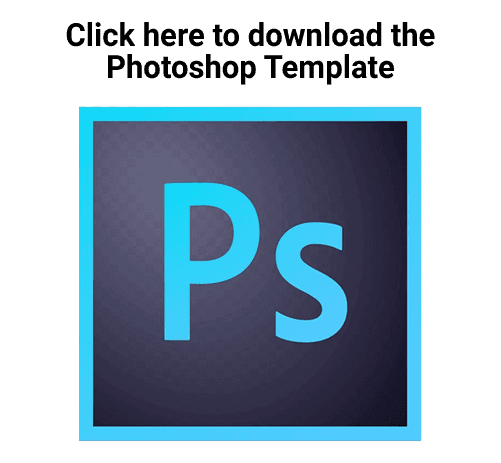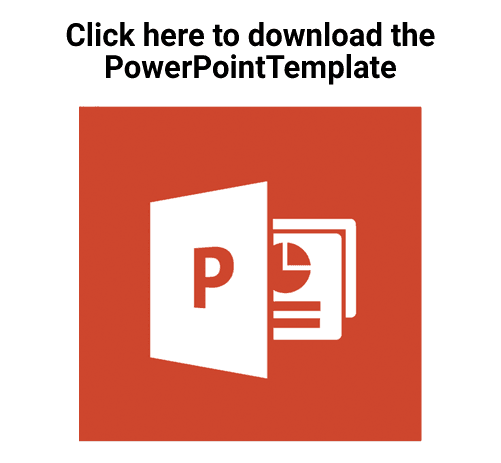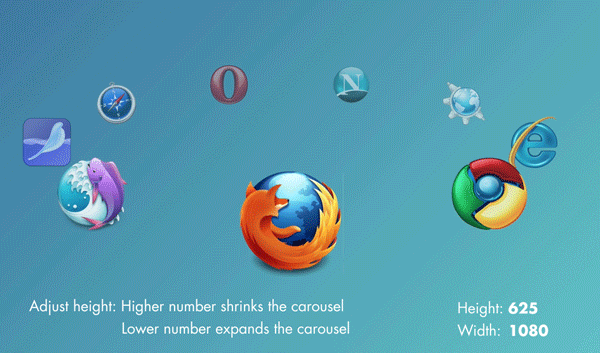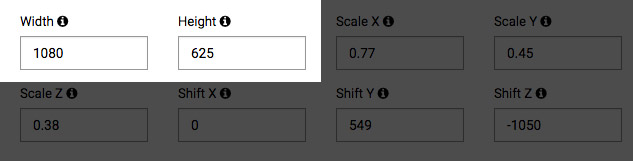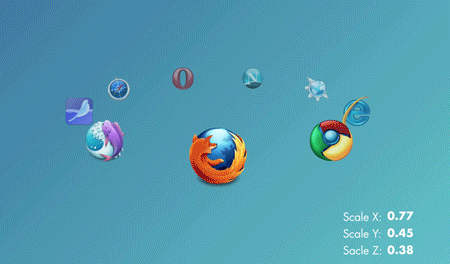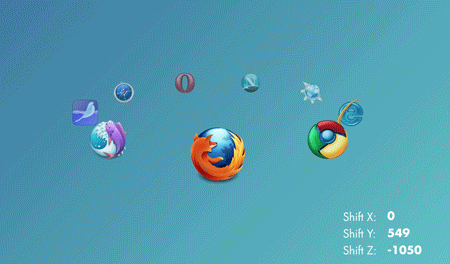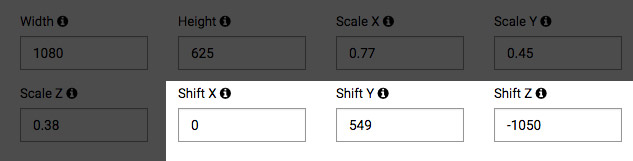The dimensions for a carousel item are 566px x 376px but can be expanded or shrunk depending on your needs.
Step 1)
Navigate to the scene / menu you want to add or change buttons on and click Edit.
Step 2)
There is a tab halfway down your menu that says Widgets. Click it.
Step 3)
To add a 3D Carousel select it from the drop down, click the Add Widget button to the right. This will add the 3D carousel widget to a list below.
Step 4)
You are then able to click the 3D Carousel Widget and it will open the configuration options. Click the + Add Carousel Item at the bottom to add more items in your carousel.
- CSS Classes – This is the name you give your button to place it on your device. You will use this under the Scene or Application Stylesheet tab.
- Carousel Name – This is the name in you give your widget in the list. It is only visible by the organization administrator, so name it whatever you want!
- Select Image – Allows you to locate the piece of content you want to use for your carousel item in your asset library. If it isn’t currently in your asset library, you can upload that image at this point.
- Label – What you want to label the carousel item. This is required but not seen by any user.
- Action – What does this button do? This is where you set what the button does when you touch it. Grid options.
Step 5)
Once you have set the images you want in your slider list, save your work at the top of the window (the big green SAVE button)
Carousel Templates:
When adjusting the carousel, use these settings to alter placement and size.
Adjusting the width and height:
Adjusting Width – Lower number shrinks the sides of the viewer and cuts into the viewer window. Higher number pushes the carousel farther away from the viewer and shrinks. By default the number is set to 1080 and is a great general starting point for all devices.
Adjusting Height – Higher number shrinks the carousel and pushes farther away from the viewer, by default the number is set to 625 and is a great general starting point for all devices.
Adjusting the Scale:
Adjusting Scale X – Higher number expands the radius of the carousel. By default the number is set to .77 and is a great general starting point for all devices.
Adjusting Scale Y – Higher number tilts the carousel upward and gets closer to creating a circle, by default the number is set to .45 and is a great general starting point for all devices.
Adjusting Scale Z – Higher number brings the carousel closer to the user. Lower number pushes away from the user and shrinks the carousel, by default the number is set to .38 and is a great general starting point for all devices.
Adjusting the Scale:
Adjusting Shift X – Higher number shifts the carousel to the right, lower number shifts to the left. By default the number is set to 0 and centered and is a great general starting point for all devices.
Adjusting Shift Y – Higher number shifts the carousel down and lower number shifts up, by default the number is set to 549 and is a great general starting point for all devices.
Adjusting Shift Z – Higher number brings the carousel closer to the user. Lower number pushes away from the user and shrinks the carousel, by default the number is set to -1050 and is a great general starting point for all devices.